Ms excel conditional format formula copy and paste
wordpress meta
title: 'MS Excel Conditional Format Formula Copy and Paste'
date: '2014-02-04T07:00:39-06:00'
status: publish
permalink: /ms-excel-conditional-format-formula-copy-and-paste
author: admin
excerpt: ''
type: post
id: 535
category:
- Spreadsheet
tag: []
post_format: []
title: 'MS Excel Conditional Format Formula Copy and Paste'
date: '2014-02-04T07:00:39-06:00'
status: publish
permalink: /ms-excel-conditional-format-formula-copy-and-paste
author: admin
excerpt: ''
type: post
id: 535
category:
- Spreadsheet
tag: []
post_format: []
Normally I would just use a diff tool to compare text. However sometimes a spreadsheet like MS Excel comes in handy to visually communicate to other people as well.
Conditional formatting is one way to accomplish this. However I struggled getting the conditional formatting to copy to many rows. For some reason the formula kept to a static cell in the newly formatted cells. Finally got it to work as follow. The screenshot indicates the end result I was after. I needed to have conditional formatting to two separate columns.
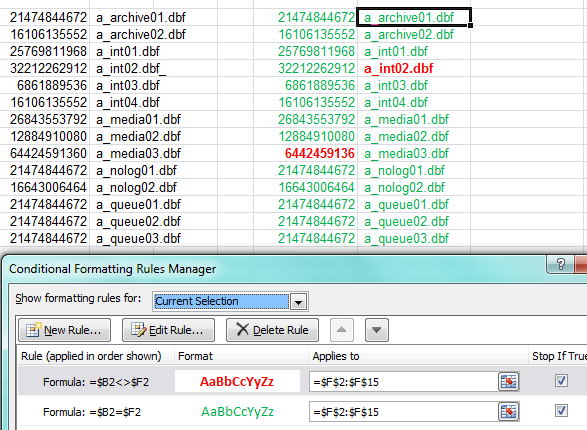
The answer was to setup your conditional formatting exactly the way you need it in your first cell (F2 in my case).
Remember to remove the row $ in the formula to make sure its not static. As in $B2:$F2 and NOT $B$2:$F$2 by default.
Then DOUBLE CLICK the paintbrush and apply format to new cells.
Before double clicking the paintbrush the formula would never increment the cells in the formula.